ChatWoot WhatsApp Integration
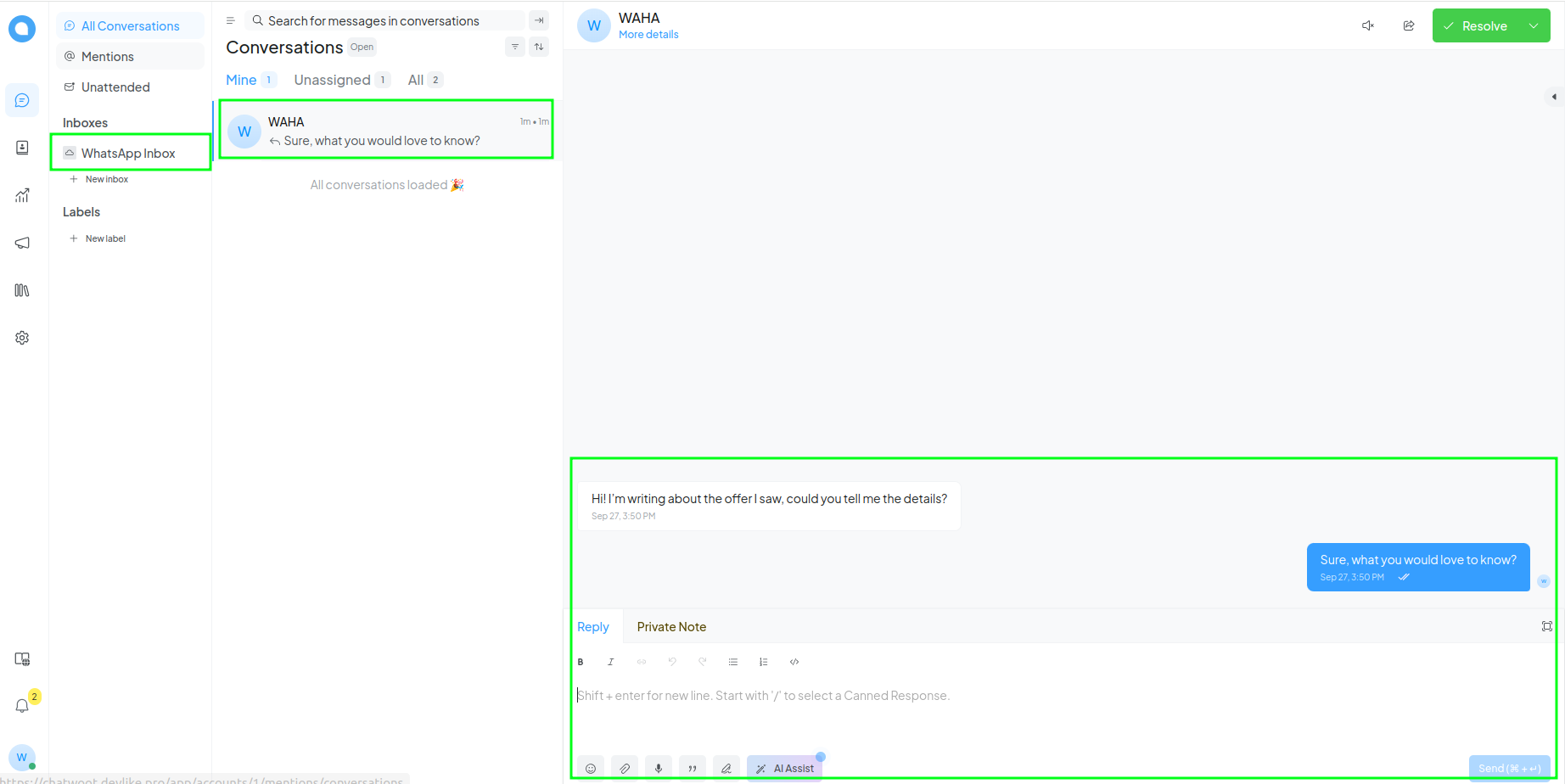
You can integrate WAHA with ChatWoot to receive and send messages to WhatsApp via n8n.
How it works
n8n receives messages from ChatWoot and sends them to WhatsApp via WAHA. And opposite, n8n receives messages from WhatsApp via WAHA and sends them to ChatWoot.
For that you need to have few templates and set up steps, follow the guide below.
Why not built-in ChatWoot WhatsApp integration?
Every company has its own requirements and needs. This template allows you to customize the integration to your needs, to your specific use case, and to your specific customer support workflow.
Set up steps
1. Database Migration
- Import template.json to n8n
- Configure Posgres nodes with your Postgres credentials
- Run Migration block to create the necessary tables
2. ChatWoot => WAHA
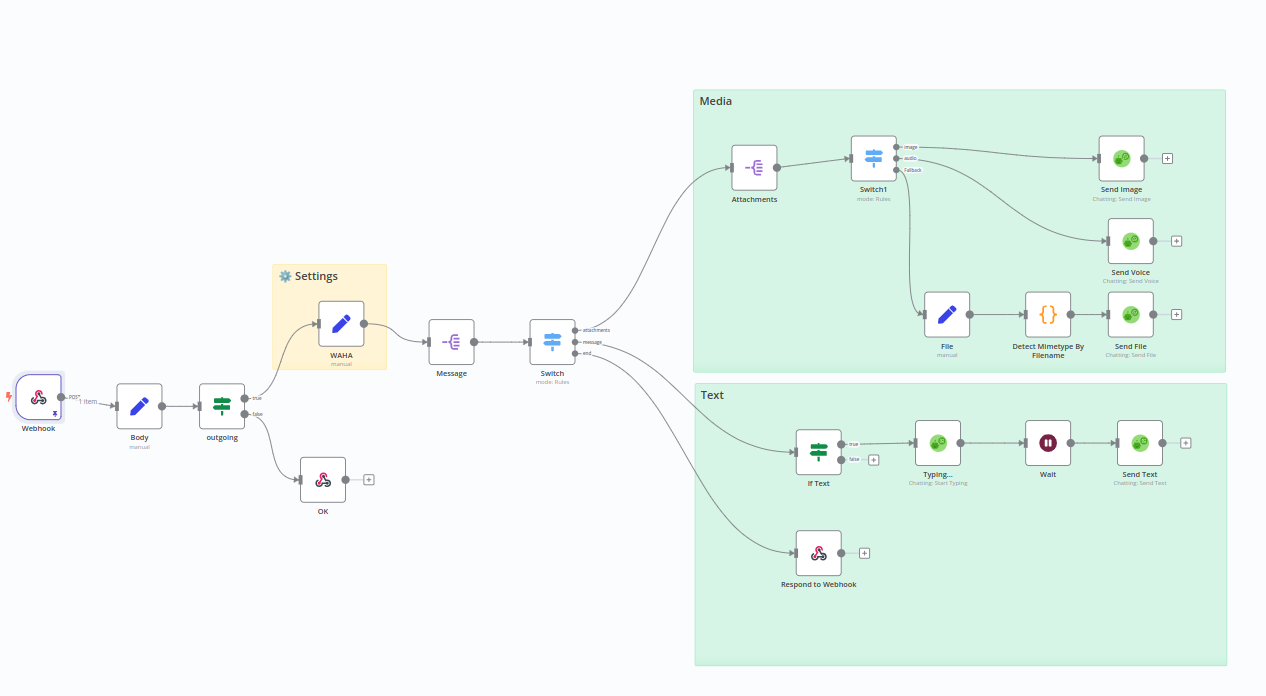
The workflow receives messages from ChatWoot and sends them to WhatsApp via WAHA.
- Import template.json to n8n
- Configure WAHA settings with your session
- Set all WAHA nodes with your WAHA credentials
- Active your workflow in n8n
- Copy Production URL from Webhook node
- Go to ChatWoot and create new API Inbox and set Webhook URL from n8n
- Send a message from ChatWoot to see it in WhatsApp
3. WAHA => ChatWoot
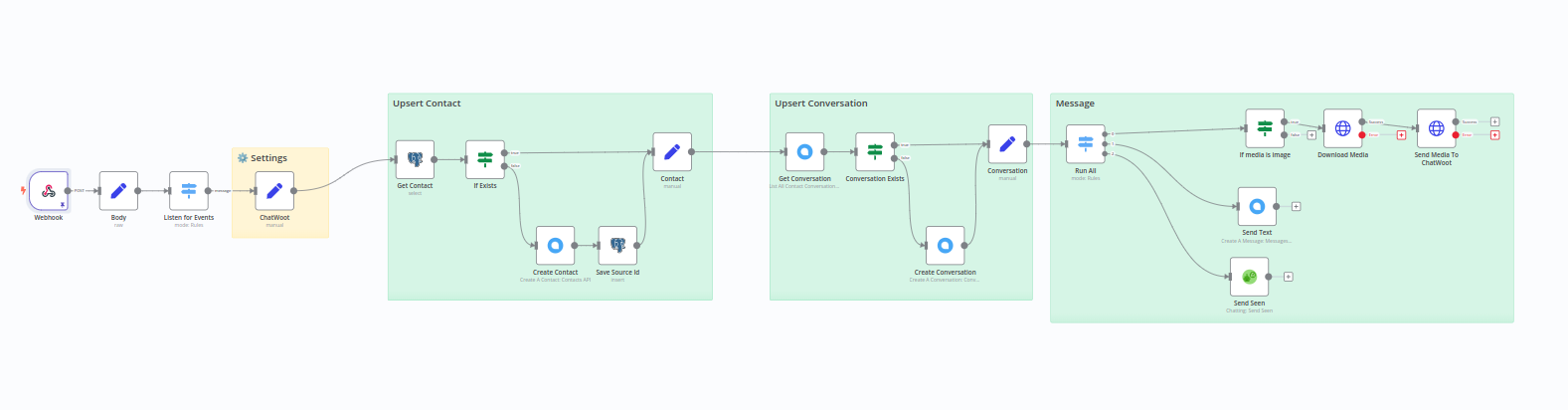
The workflow receives messages from WhatsApp via WAHA and sends them to ChatWoot.
- Get from the Inbox settings and ChatWoot settings:
- Account ID
- Inbox ID
- Inbox Identifier
- ChatWoot URL
- Import template.json to n8n
- Set settings from ChatWoot in the workflow
- Set all Postgres nodes with your Postgres credentials
- Set all ChatWoot nodes with your ChatWoot credentials
- Active your workflow in n8n
- Copy Production URL from Webhook node
- Paste it in your WAHA session webhook settings and configure to listen
messageevents - Send a test message from WhatsApp to see it in ChatWoot
4. (optional) Sync WhatsApp contacts with ChatWoot
- Import template.json to n8n
- Set WAHA settings
- Set ChatWoot settings
- Click Test Workflow to sync contacts